There are two easy ways to find out which version of Coffalyser.Net™ you have installed.
Method 1: About dialog
-
Start Coffalyser.Net.
-
Log in to your server.
-
Click on About in the menu.
-
A section on the right-hand side of the dialog lists the version of Coffalyser.Net that you are using (client version), the version used by the server you are connected to (server version), and the version of the database used by the server (database version).
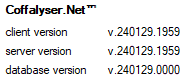
Method 2: Coffalyser.Net Server Selection dialog
-
Start Coffalyser.Net.
-
You should see the Coffalyser.Net Server Selection dialog. If you see the Login dialog instead, click on the select button to bring up the server selection dialog.
-
The version of the Coffalyser.Net application that you are using is displayed in grey in the bottom-right corner of the dialog. You can also see the version of the software and the version of the database for each server in this dialog.
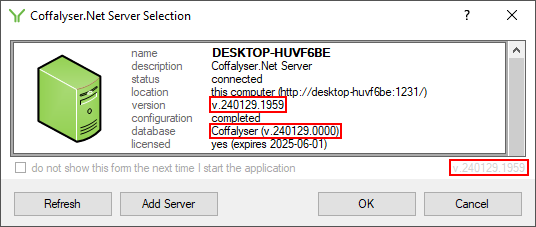
Background
Coffalyser.Net consists of three components that have independent version numbers. The client is the end-user application that you interact with, the database contains your data and settings, and the server takes care of the communication between the client and the database. In most cases, the version numbers of the client and the server will be identical. This is also the version number that is used most often in communication and documentation. The database may have a different version number, which may remain unchanged for multiple versions of the client and server. You can check which versions of the client and server correspond to a particular database version in this article.