Coffalyser.Net™ stores its data in a Microsoft SQL Server database. Some of our documentation and support material may refer to a preconfigured or a non-preconfigured (or custom) SQL Server. This article explains simple ways to find out which type of SQL Server you use. Read more about the differences between preconfigured and non-preconfigured servers and which one is best for you.
There are various ways to determine if you have a preconfigured or non-preconfigured SQL Server. For best success, you should execute these steps on the computer that runs the Coffalyser.Net server service. The name of this computer can be found behind the location label next to the server in the Coffalyser.Net Server Selection dialog (read more about the server selection dialog and where to find it).
Method 1: Using the Configuration Wizard
This method is by far the simplest.
- Start Coffalyser.Net.
- You should see the Coffalyser.Net Server Selection dialog. If you see the Login dialog instead, click on the select button to bring up the server selection dialog.
- Right-click the server of interest and choose Configure.
-
Step through the Configuration Wizard without changing anything until you get to the SQL Server choice question. If the second option is preselected, this means that you are using a preconfigured SQL Server. If the third option is preselected, you are using a non-preconfigured (custom) SQL Server.
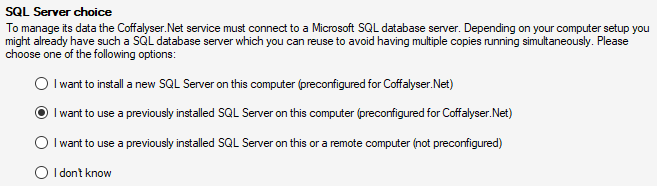
- If you are using a non-preconfigured SQL Server, you can press Next > once more to see the connection details.
- Press Cancel to close the Configuration Wizard without making any changes.
Method 2: Using the service name
This method examines the name of the SQL Server instance on your computer. For a preconfigured SQL Server instance, this is COFFALYSER. A non-preconfigured SQL Server instance could in theory have the same name, but is more likely to have a different name. This method can also be used if Coffalyser.Net is no longer installed, as long as SQL Server is still installed.
-
Press the start button and type Services. Click on the following app:

- In the list of services, find a service with the name SQL Server (X), in which X represents the name of the SQL Server instance.
- If the instance is named COFFALYSER, you likely have a preconfigured server. If the instance name is anything else, such as SQLEXPRESS, you have a non-preconfigured server. If there are multiple instances of which one has the COFFALYSER name, contact us for more detailed assistance.
Method 3: Using the data directory name
Like method 2, this method relies on the SQL Server instance name. This may work even if SQL Server is no longer installed, as long as the data is still present.
- Open Windows File Explorer, e.g. by right-clicking the start button and choosing File Explorer or by pressing Windows Key + E.
- Navigate to C:\Program Files\Microsoft SQL Server.
- You should see several folders, one or more of which start with MSSQL followed by a number, a period, and a name. The name behind the period represents the SQL Server instance name. For example, MSSQL16.COFFALYSER means that the SQL Server instance is named COFFALYSER.
- If the instance is named COFFALYSER, you likely have a preconfigured server. If the instance name is anything else, such as SQLEXPRESS, you have a non-preconfigured server. If there are multiple instances of which one has the COFFALYSER name, contact us for more detailed assistance.
Concluding remarks
If the methods above do not provide any trace of SQL Server, it is likely that you used an SQL Server on a different computer within your network. This might have been a non-preconfigured (custom) SQL Server but might also have been a preconfigured SQL Server installed elsewhere. Your IT department should be able to help you find its location.
If the methods above do not provide a definitive answer, there are often more advanced ways to find out which server you use or used. This includes an examination of the login credentials used for SQL Server, examination of the database names or contents of databases attached to each instance (to find a Coffalyser.Net database), and examination of Coffalyser.Net configuration files that may still be present on the system. Contact us for additional assistance if required.