The Coffalyser.Net Server Selection dialog offers a lot of information about your installation that can be useful for troubleshooting purposes.
Note
The Coffalyser.Net Server Selection dialog usually opens when Coffalyser.Net starts. If you are taken straight to the Login dialog, bring up the server selection dialog by clicking on the select button next to the server address.
The screenshot below shows an example of a server selection dialog. Depending on your setup, you may see one or more servers.
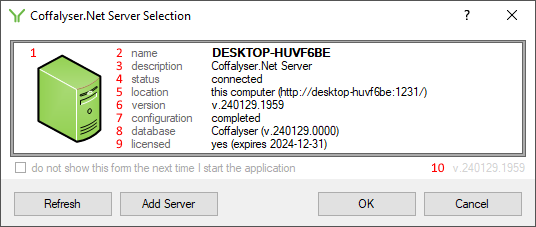
The dialog has the following important elements:
- server colour: A server with a valid configuration is green. Other colours may indicate a problem. Read more about server colours and statuses.
- name: Name of the server, which is usually equal to the name of the computer on which it runs.
- description: Description of the server.
- status: Status of the server. If a connection to the server can be made, this will say connected. Other statuses may indicate an issue. Read more about server colours and statuses.
- location: Location of the server. This is either this computer or on the network, followed by the full server URL between brackets.
- version: Version number of the server service. If this is not the current version, the server may require an update. Find current and previous version numbers.
- configuration: Configuration status of the server. On a fully configured and working server, this will say completed. Other values may indicate an issue. Read more about server colours and statuses.
- database: Name of the database, followed by the database version number. The default name for a Coffalyser.Net database is Coffalyser, but this can be changed during configuration. The version number of the database is always different from the client and server service versions, but there is a specific combination of client, sever service, and database versions. Find current and previous version numbers.
- licensed: License status of the server. If the license is valid, this will say yes followed by the license expiry date between brackets. If a licensing error message is displayed this may indicate an invalid license, but this may also be a secondary message related to database connectivity problems. Read more about server colours and statuses, or read more about renewing a license.
- client version: Version of the client application, which is the application you use to interact with Coffalyser.Net. In most cases, this version number should be equal to the server version. Find current and previous version numbers.