Coffalyser.Net™ v.220513.1739 was released in May 2022. When updating to a new version from any version of Coffalyser.Net prior to v.220513.1739, we recommend updating the settings of capillary electrophoresis devices in Coffalyser.Net. When updating to a version of Coffalyser.Net newer than v.220513.1739, you can also still update the settings of the capillary electrophoresis devices in Coffalyser.Net if you have not done this previously. This article explains why this is necessary, and what methods are available to update the settings.
Background: Reasons to update
This update of Coffalyser.Net features improvements to the robustness of size marker peak detection algorithms. Extra peaks in the size marker channel can interfere with proper recognition of size marker fragments. Extra peaks can be formed due to noise, but also due to e.g. spectral overlap with the MLPA fragment channel due to imperfect spectral calibration of the capillary electrophoresis device. If size calling fails, samples cannot be analysed, and an electrophoresis re-run may be required.
To further reduce the effect of small signals, we increased the minimum peak amplitude required to detect marker peaks for all ABI devices. This minimizes the chance that background peaks disturb size calling. These changes are not automatically applied to existing capillary electrophoresis devices, as this could modify the results of previous analyses. Therefore, manual action is required to benefit from the increased thresholds.
Methods to update capillary electrophoresis device settings
There are two ways to benefit from the new Coffalyser.Net settings for ABI devices. The first method leaves all existing experiments untouched but results in an extra capillary electrophoresis device. The second method is easiest, but will also affect old data when it is reanalysed.
Method 1: Add a new capillary electrophoresis device
This is the recommended method if you do not want old results to be affected, but it does result in an extra capillary electrophoresis device that needs to be distinguished from the device with the old settings.
- After updating to v.220513.1739 (or newer), open Coffalyser.Net and log in.
- Right-click on CE Devices in the panel on the right-hand side of the screen, and choose Add CE Device ....
- Choose the correct CE device and filter, and enter something to identify that this device uses the new settings in the location field (e.g. NEW). Optionally add a remark, and press OK to save the device.

- In the panel on the right-hand side of the screen, expand the CE Devices item.
- Right-click on the old capillary electrophoresis device and choose Properties.
- Enter something in the location field to indicate that this device uses old settings (e.g. OLD), and optionally add a remark in the remarks field.
- Repeat these steps for any other CE devices that you have. Select the "new" devices when creating new experiments.
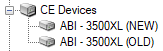
Method 2: Update settings of an existing capillary electrophoresis device
This is the recommended method if it is not important to you that old results may be affected. Differences in outcome of the comparative analysis are not expected, but it is possible that you have samples with a very low signal for the size marker that can no longer be analysed with the new settings. Should this occur, please contact support for assistance.
- After updating to v.220513.1739 (or newer), open Coffalyser.Net and log in.
- In the panel on the right-hand side of the screen, expand the CE Devices item.
- Right-click on the capillary electrophoresis device you want to update and choose Properties.
- Press the Restore Default Settings button and accept the changes by pressing Yes.
- Press OK to save the changes.
- Repeat these steps for any other CE devices that you have.