There are several ways to quickly set sample information in the Definition Editor of Coffalyser digitalMLPA. You can paste in some sample information from a source such as Microsoft Excel, use shortcuts, or even edit the configuration files directly (for advanced users).
Pasting information from Microsoft Excel
-
Prepare an Excel sheet with a column of sample names. You can add the sample type as second column and the sex as third column, but this is not required. The sample type and sex can be specified in full or just with their first letter, as in the examples below.
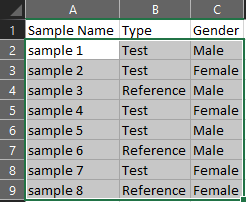
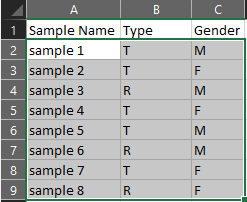
-
Select the sample information in Excel without including headers, as shown in the screenshot above, and copy this to the clipboard.
-
In the sample definition dialog in Coffalyser digitalMLPA, right-click on the first barcode that you used and choose Paste Sample Details From Clipboard.
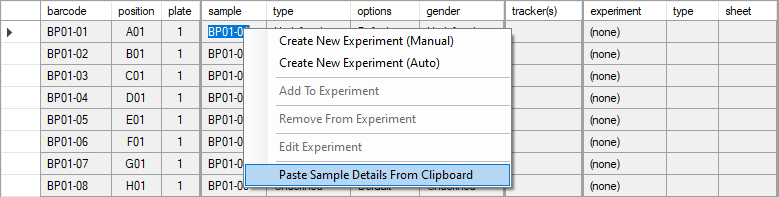
-
The sample details will be pasted into the editor.
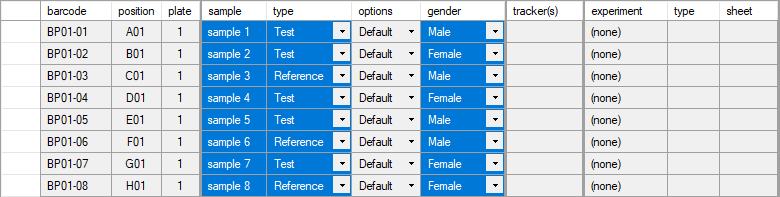
-
If necessary, you can also select a set of non-sequential barcodes when you paste in the sample information, such as in the example below. The selected number of barcodes must be equal to the number of rows copied from Excel.
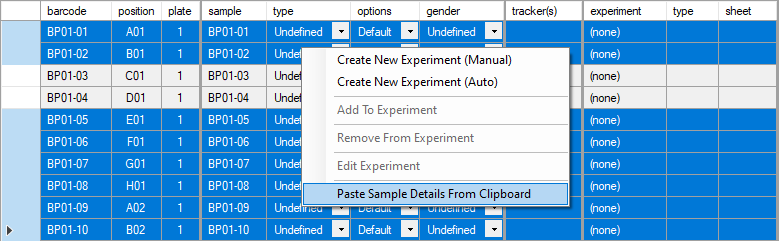
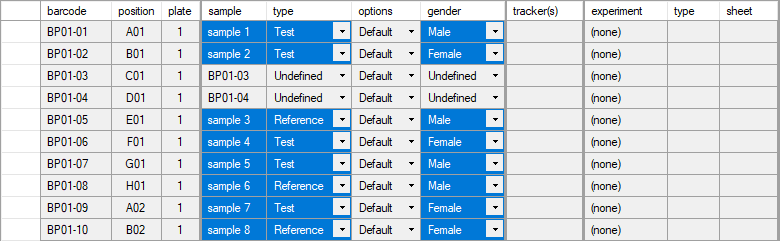
Using the first letter as shortcut
The type, options and sex fields allow you to choose one option from a predefined list. To quickly set this option for multiple samples, simply select the relevant field for all samples and press the first letter of the option you want to select. For example, setting the sex field of three samples to Male can be achieved by selecting the fields for these samples and pressing the M key.


Editing the Coffalyser Definition File (.cdf file) directly
Advanced users may also wish to edit the Coffalyser Definition File (.cdf) directly to set all relevant options. This may be especially useful in automated analysis pipelines. The Coffalyser digitalMLPA User Manual contains more information about this.