Coffalyser.Net allows you to select several zoom options for peak profiles, electropherograms and ratio charts.
Peak profiles and electropherograms
The zoom options for peak profiles and electropherograms can be found in the Zoom menu, which can be accessed after right-clicking on the peak pattern. The available options are:
- Auto Zoom: The default zoom level.
- Zoom Out: Zoom out by one step.
- Zoom All Fragments: Zoom in on all identified MLPA control fragments and probes.
- Zoom All Peaks: Zoom in on all size-called signals, including (nonspecific) signals.
- Manual Zoom: You can manually zoom in by dragging a rectangle.
- Reset Zoom: Zoom out completely.
You can also zoom out one step by double-clicking in the charts. You can also right-click and select Reset Zoom, or use the keyboard shortcut Ctrl + R. To return to the original view, right-click and choose Zoom > Auto Zoom.
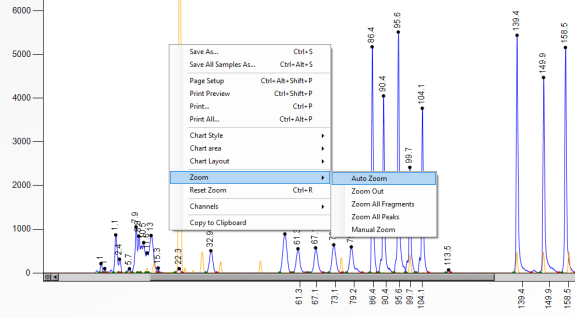
Ratio charts
You can manually zoom in by dragging a rectangle. To zoom out again, right-click on the ratio chart and choose either:
- Zoom > Auto Zoom: The default zoom level.
- Zoom > Zoom Out and Reset Zoom: Restore the default zoom level.