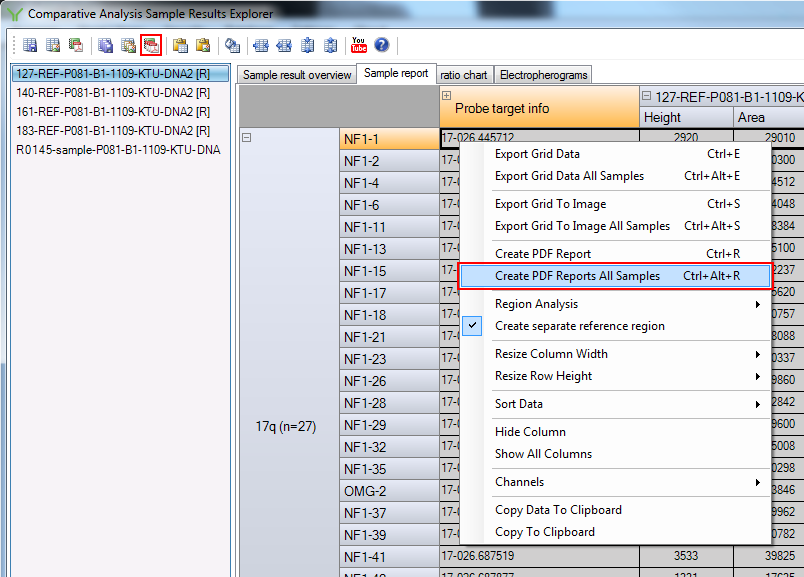Note
This article is part of the Coffalyser.Net Tips & Tricks collection.
Coffalyser.Net conveniently allows you to export sample reports of all samples simultaneously.
- In the comparative analysis tab , right-click on a sample and select Open Sample Results.
- You can now start the export of all sample reports in three ways:
- Navigate to the Sample result overview or Sample report tab, right-click and select Create PDF Reports All Samples.
- In the Sample result overview or Sample report tab, press the keyboard shortcut Ctrl + Alt + R.
- In any tab, click the
 button in the toolbar.
button in the toolbar.
- In the dialog box that opens, enter a name for the folder in which the reports will be saved in the File name field, and select the location where you want this folder to be created.
- Click Save to create the folder and sample reports.